9.3.1 탭 중앙에 버튼 만들기
먼저 MainTab 탭 중앙에 카메라 아이콘이 있는 원형 버튼을 만들어봅시다.
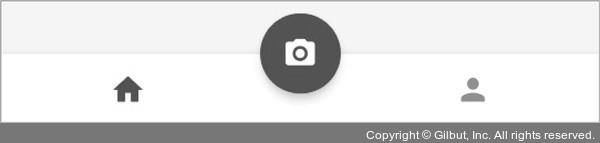
▲ 그림 9-2 카메라 버튼 만들기
CameraButton 컴포넌트를 만들어서 이렇게 탭 버튼 사이에 커스텀 버튼을 보여주겠습니다. 버튼의 위치는 position: absolute로 좌표를 직접 지정하겠습니다. 그리고 이 컴포넌트를 MainTab에서 보여줄게요.
components 디렉터리에 CameraButton 컴포넌트를 만들어주세요.
components/CameraButton.js
import React from 'react'; import {View, Pressable, StyleSheet, Platform} from 'react-native'; import {useSafeAreaInsets} from 'react-native-safe-area-context'; import Icon from 'react-native-vector-icons/MaterialIcons'; const TABBAR_HEIGHT 49; function () { const insets (); const bottom Platform.({ android: TABBAR_HEIGHT 2, ios: TABBAR_HEIGHT 2 insets.bottom 4, }); return ( <View style={[styles.wrapper, {bottom}]}> <Pressable android_ripple={{ color: '#ffffff', }} style={styles.circle}> <Icon name="camera-alt" color="white" size={24} /> </Pressable> </View> ); } const styles StyleSheet.({ wrapper: { zIndex: 5, borderRadius: 27, height: 54, width: 54, position: 'absolute', left: '50%', transform: [ { translateX: 27, }, ], Platform.({ ios: { shadowColor: '#4d4d4d', shadowOffset: {width: 0, height: 4}, shadowOpacity: 0.3, shadowRadius: 4, }, android: { elevation: 5, overflow: 'hidden', }, }), }, circle: { backgroundColor: '#6200ee', borderRadius: 27, height: 54, width: 54, alignItems: 'center', justifyContent: 'center', }, }); export default CameraButton;