25.2.1.1 WriteActionButtons 만들기
WriteActionButtons 컴포넌트는 포스트 작성 및 취소를 할 수 있는 컴포넌트입니다. 이 컴포넌트에 두 개의 버튼을 만들고 onPublish, onCancel이라는 props를 받아 와서 사용하도록 해 보겠습니다.
components/write/WriteActionButtons.js
import React from 'react'; import styled from 'styled-components'; import Button from '../common/Button'; const WriteActionButtonsBlock = styled.div` margin-top: 1rem; margin-bottom: 3rem; button + button { margin-left: 0.5rem; } `; /* TagBox에서 사용하는 버튼과 일치하는 높이로 설정한 후 서로 간의 여백 지정 */ const StyledButton = styled(Button)` height: 2.125rem; & + & { margin-left: 0.5rem; } `; const WriteActionButtons = ({ onCancel, onPublish }) => { return ( <WriteActionButtonsBlock> <StyledButton cyan onClick={onPublish}> 포스트 등록 </StyledButton> <StyledButton onClick={onCancel}>취소</StyledButton> </WriteActionButtonsBlock> ); }; export default WriteActionButtons;
컴포넌트를 다 만든 뒤에는 WritePage에서 렌더링하세요.
pages/WritePage.js
import React from 'react'; import Editor from '../components/write/Editor'; import TagBox from '../components/write/TagBox'; import WriteActionButtons from '../components/write/WriteActionButtons'; import Responsive from '../components/common/Responsive'; const WritePage = () => { return ( <Responsive> <Editor /> <TagBox /> <WriteActionButtons /> </Responsive> ); }; export default WritePage;
글쓰기 페이지에 필요한 모든 컴포넌트의 UI를 완성했습니다! 이제 화면에 다음과 같은 결과가 나타날 것입니다.
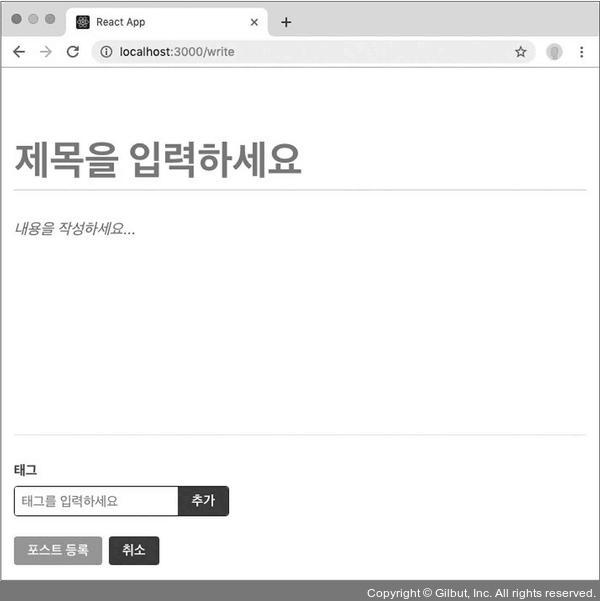
▲ 그림 25-5 WritePage UI 구성 완료